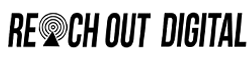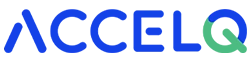Power BI Course Training
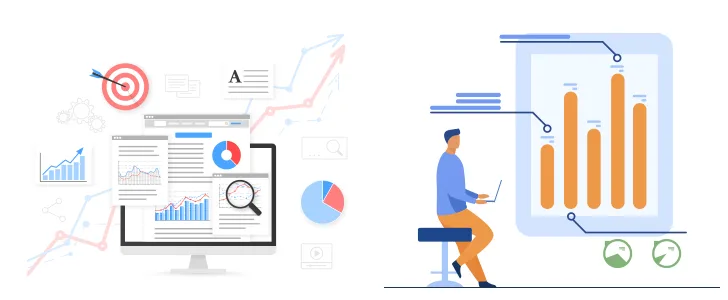
Course Overview
Microsoft Power BI is a business intelligence platform that provides nontechnical business users with tools for aggregating, analyzing, visualizing and sharing data. Power BI's user interface is fairly intuitive for users familiar with Excel and its deep integration with other Microsoft products makes it a very versatile self-service tool that requires little upfront training.
A free version of Power BI is intended for small to midsize business owners; a professional version called Power BI Plus is available for a monthly subscription fee. Users can download an application for Windows 10, called Power BI Desktop, and native mobile apps for windows, android and iOS devices. There is also Power BI report server for companies that must maintain their data and reports on premises. That version of Power BI requires a special version of the desktop app -- aptly called Power BI Desktop for Power BI Report Server.
Microsoft Power BI is a technology which processes the data analysis and provides practicable data that helps managers, workers, and executive to make informed decisions. This kind of platform provides non- technical business users with implements for convergence, conceive, analysis, and sharing data.
Now let’s see the uses of Power BI are: –
- Microsoft Power BI amalgamates operation analytics and self-services.
- It stimulates big data preparation with Azure (an open and flexible platform for cloud computing).
- It quickly searches the answers with companies in leading AI.
- It enhances print efficiency and the Authority of Power BI content.
- It helps in making attractive dashboards just to clarify the newest trend and circulate the tactics for the development of the company.
- This course gives a planned and functional understanding for the company along with presenting data in a visual form.
- Power BI Desktop: It is a free application that can be installed in the local computers that make sure you connect, transfigure, or conceive your data. With the help of Power BI desktop, one can associate with different various sources of data and compose them into structured data.
- Power BI service: A Power BI service is software in the form of SaaS. It can be also termed as Power BI online. To get the access to Power BI services, one needs to log in to it. Power BI services give you access to connect to the data, generate reports and dashboards, and to ask questions regarding your data.
- Power BI mobile : Power BI grants a collection of mobile apps for iOS, Windows 10, and android. Through these mobile apps, one can connect to cloud data.
Since Power BI is so versatile and packed with useful features, professionals in many different roles use it, including:
- Administrators
- Professionals (accountants, sales professionals, marketers)
- Designers
- Developers
- It’s easy to use
- It lets you access over 70 data connectors
- It’s one of the most cost-effective, inexpensive solutions available
- It offers interactive visual dashboards
- It is easily accessible from anywhere
- It provides data sharing and collaboration
- It supports natural language search
Microsoft has added a number of data analytics features to Power BI since its inception, and continues to do so. Some of the most important features include:
- Artificial Intelligence -- Users can access image recognition and text analytics in Power BI, create machine learning models using automated machine learning capabilities and integrate with Azure Machine Learning.
- Hybrid deployment support -- This feature provides built-in connectors that allow Power BI tools to connect with a number of different data sources from Microsoft, Salesforce and other vendors.
- Quick Insights -- This feature allows users to create subsets of data and automatically apply analytics to that information.
- Common data model support -- Power BI's support for the common data model allows the use of a standardized and extensible collection of data schemas (entities, attributes and relationships).
- Cortana integration-- This feature, which is especially popular on mobile devices, allows users to verbally query data using natural language and access results, using Cortana, Microsoft's digital assistant.
- Customization -- This feature allows developers to change the appearance of default visualization and reporting tools and import new tools into the platform.
- APIs for integration -- This feature provides developers with sample code and application performance interfaces (APIs) for embedding the Power BI dashboard in other software products.
- Self-service data prep -- Using Power Query, business analysts can ingest, transform, integrate and enrich big data into the Power BI web service. Ingested data can be shared across multiple Power BI models, reports and dashboards.
- Modeling view -- This allows users to divide complex data models by subject area into separate diagrams, multiselect objects and set common properties, view and modify properties in the properties pane, and set display folders for simpler consumption of complex data models.
Course Curriculum
- Data, Databases and RDBMS Software
- Database Types: OLTP, DWH, OLAP
- Microsoft SQL Server Advantages, Use
- Versions and Editions of SQL Server
- SQL: Purpose, Real-time Usage Options
- SQL versus Microsoft T-SQL [MSSQL]
- Microsoft SQL Server - Career Options
- SQL Server Components and Usage
- Database Engine Component and OLTP
- BI Components, Data Science Components
- ETL, MSBI and Power BI Components
- Course Plan, Concepts, Resume, Project
- 24 x 7 Online Labs for Remote DB Access
- Software Installation Pre-Requisites
- Power BI Job Roles in Real-time
- Power BI Data Analyst Job Roles
- Business Analyst - Job Roles
- Power BI Developer - Job Roles
- Power BI for Data Scientists
- Comparing MSBI and Power BI
- Comparing Tableau and Power BI
- MCSA 70-778, MCSA 70-779 Exam
- Types of Reports in Real-World
- Interactive & Paginated Reports
- Analytical & Mobile Reports
- Data Sources Types in Power BI
- Power BI Licensing Plans - Types
- Power BI Training : Lab Plan
- Power BI Dev & Prod Environments
- Understanding the Power BI Tools
- Installing Power BI & Connecting to Data
- The "Locale" used in the curriculum
- Working with the query Editor
- Working with the data model and creating a visualization
- Power BI Desktop Installation
- Data Sources & Visual Types
- Canvas, Visualizations and Fields
- Get Data and Memory Tables
- In-Memory xvelocity Database
- Table and Tree Map Visuals
- Format Button and Data Labels
- Legend, Category and Grid
- PBIX and PBIT File Formats
- Visual Interaction, Data Points
- Disabling Visual Interactions
- Edit Interactions - Format Options
- SPOTLIGHT & FOCUSMODE
- CSV and PDF Exports. Tooltips
- Power BI EcoSystem, Architecture
- Slicer Visual : Real-time Usage
- Orientation, Selection Properties
- Single & Multi Select, CTRL Options
- Slicer : Number, Text and Date Data
- Slicer List and Slicer Dropdowns
- Visual Sync Limitations with Slicer
- Disabling Slicers,Clear Selections
- Grouping : Real-time Use, Examples
- List Grouping and Binning Options
- Grouping Static / Fixed Data Values
- Grouping Dynamic / Changing Data
- Bin Size and Bin Limits (Max, Min)
- Bin Count and Grouping Options
- Grouping Binned Data, Classification
- Creating Hierarchies in Power BI
- Independent Drill-Down Options
- Dependant Drill-Down Options
- Conditional Drilldowns, Data Points
- Drill Up Buttons and Operations
- Expand & Show Next Level Options
- Dynamic Data Drills Limitations
- Show Data and See Records
- Filters : Types and Usage in Real-time
- Visual Filter, Page Filter, Report Filter
- Basic, Advanced and TOP N Filters
- Category and Summary Level Filters
- DrillThru Filters, Drill Thru Reports
- Keep All Filters" Options in DrillThru
- CrossReport Filters, Include, Exclude
- Drill-thru Filters, Page Navigations
- Bookmarks: Real-time Usage
- Bookmarks for Visual Filters
- Bookmarks for Page Navigations
- Selection Pane with Bookmarks
- Buttons, Images with Actions
- Buttons, Actions and Text URLs
- Bookmarks View & Selection Pane
- OLTP Databases, Big Data Sources
- Azure Database Access, Reports
- Import & Direct Query with Power BI
- SQL Queries and Enter Data
- Data Modeling : Currency, Relations
- Summary, Format, Synonyms
- Web View & Mobile View in PBI
- Stacked Charts and Clustered Charts
- Line Charts, Area Charts, Bar Charts
- 100% Stacked Bar & Column Charts
- Map Visuals: Tree, Filled, Bubble
- Cards, Funnel, Table, Matrix
- Scatter Chart : Play Axis, Labels
- Series Clusters & Selections
- Waterfall Chart and ArcGIS Maps
- Info graphics, Icons and Labels
- Color Saturation, Sentiment Colors
- Column Series, Column Axis in Lines
- Join Types : Round, Bevel, Miter
- Shapes, Markers, Axis, Plot Area
- Display Units, Data Colors, Shapes
- Series, Custom Series and Legends
- Power Query M Language Purpose
- Power Query Architecture and ETL
- Data Types, Literals and Values
- Power Query Transformation Types
- Table & Column Transformations
- Text & Number Transformations
- Date, Time and Structured Data
- List, Record and Table Structures
- let, source, in statements @ M Lang
- Power Query Functions, Parameters
- Invoke Functions, Execution Results
- Get Data, Table Creations and Edit
- Merge and Append Transformations
- Join Kinds, Advanced Editor, Apply
- ETL Operations with Power Query
- Query Duplicate, Query Reference
- Group By and Advanced Options
- Aggregations with Power Query
- Transpose, Header Row Promotion
- Reverse Rows and Row Count
- Data Type Changes & Detection
- Replace Columns: Text, NonText
- Replace Nulls: Fill Up, Fill Down
- PIVOT, UNPIVOT Transformations
- Move Column and Split Column
- Extract, Format and Numbers
- Date & Time Transformations
- Deriving Year, Quarter, Month, Day
- Add Column : Query Expressions
- Query Step Inserts and Step Edits
- Creating Parameters in Power Query
- Parameter Data Types, Default Lists
- Static/Dynamic Lists For Parameters
- Removing Columns and Duplicates
- Convert Tables to List Queries
- Linking Parameters to Queries
- Testing Parameters and PBI Canvas
- Multi-Valued Parameter Lists
- Creating Lists in Power Query
- Converting Lists to Table Data
- Advanced Edits and Parameters
- Data Type Conversions, Expressions
- Columns From Examples, Indexes
- Conditional Columns, Expressions
- DAX : Importance in Real-time
- Real-world usage of Excel, DAX
- DAX Architecture, Entity Sets
- DAX Data Types, Syntax Rules
- DAX Measures and Calculations
- ROW Context and Filter Context
- DAX Operators, Special Characters
- DAX Functions, Types in Real-time
- Vertipaq Engine, DAX Cheat Sheet
- Creating, Using Measures with DAX
- Creating, Using Columns with DAX
- Quick Measures and Summaries
- Validation Errors, Runtime Errors
- SUM, AVERAGEX, KEEPFILTERS
- Dynamic Expressions, IF in DAX
- Data Modeling Options in DAX
- Detecting Relations for DAX
- Using Calculated Columns in DAX
- Using Aggregated Measures in DAX
- Working with Facts & Measures
- Modeling : Missing Relations
- Modeling : Relation Management
- CALCULATE Function Conditions
- CALCULATE & ALL Member Scope
- RELATED & COUNTROWS in DAX
- Entity Sets and Slicing in DAX
- Dynamic Expressions, RETURN
- Date, Time and Text Functions
- Logical, Mathematical Functions
- Running Total & EARLIER Function
- Connection with CSV, MS Access
- AVERAGEX and AVERAGE in DAX
- KEEPFILTERS and CALCUALTE
- COUNTROWS, RELATED, DIVIDE
- PARALLELPERIOD, DATEDADD
- CALCULATE & PREVIOUSMONTH
- USERELATIONSHIP, DAX Variables
- TOTALYTD , TOTALQTD
- DIVIDE, CALCULATE, Conditions
- IF..ELSE..THEN Statement
- SELECTEDVALUE, FORMAT
- SUM, DATEDIFF Examples in DAX
- TODAY, DATE, DAY with DAX
- Time Intelligence Functions - DAX
- Power BI Service Architecture
- Power BI Cloud Components, Use
- App Workspaces, Report Publish
- Reports & Related Datasets Cloud
- Creating New Reports in Cloud
- Report Publish and Report Uploads
- Dashboards Creation and Usage
- Adding Tiles to Dashboards
- Pining Visuals and Report Pages
- Visual Pin Actions in Dashboards
- LIVE Page Interaction in Dashboard
- Adding Media: Images, Custom Links
- Adding Chs and Embed Links
- API Data Sources, Streaming Data
- Streaming Dataset Tiles (REST API)
- Dashboards Actions, Report Actions
- DataSet Actions: Create Report
- Share, Metrics and Exports
- Mobile View & Dashboard Themes
- Q & A [Cortana] and Pin Visuals
- Export, Subscribe, Subscribe
- Favorite, Insights, Embed Code
- Featured Dashboards and Refresh
- Gateways Configuration, PBI Service
- Gateway Types, Cloud Connections
- Gateway Clusters, Add Data Sources
- Data Refresh : Manual, Automatic
- PBIEngw Service, ODG Logs, Audits
- DataFlows, Power Query Expressions
- Adding Entities and JSON Files
- Import and Upload Options in Excel
- Excel Workbooks and Dashboards
- Datasets in Excel and Dashboards
- Using Excel Analyzer in Power BI
- Using Excel Publisher in PBI Cloud
- Excel Workbooks, PINS in Power BI
- Excel ODC Connections, Power Pivot
- Row Level Security (RLS) with DAX
- Need for RLS in Power BI Cloud
- Data Modeling in Power BI Desktop
- DAX Roles Creation and Testing
- Adding Power BI Users to Roles
- Custom Visualizations in Cloud
- Histogram, Gantt Chart, Infographics
- Need for Report Server in PROD
- Install, Configure Report Server
- Report Server DB, Temp Database
- Web service URL, Webportal URL
- Creating Hybrid Cloud with Power BI
- Using Power BI DesktopRS
- Uploading Interactive Reports
- Report Builder For Report Server
- Report Builder For Power BI Cloud
- Designing Paginated Reports (RDL)
- Deploy to Power BI Report Server
- Data Source Connections, Report
- Power BI Report Server to Cloud
- Tenant IDs Generation and Use
- Mobile Report Publisher, Usage
- Overview
- Basic Power App Concept
- Canvas Apps | Navigation | Customization
- Contents (Galleries, Data Cards, Forms, Triggers, Functions & Formulas, Edit Forms, Text Boxes)
- Why Power Bi Service?
- Comparison Power BI Free & Premium
- Logging into Power Bi Service
- Interface overview
- Importing data from Desktop to Service
- Dataset menu
- Working on reports
- Dashboard overview
- Workspace & Gateways
- Installing Gateways - Personal & On-premise
- Working alone or collaborating with colleagues
- Collaborating in App Workspace
- Sharing the results
- Publishing the app
- Content packs from online services
- Power Bi Mobile Overview
- Excluding dataset from sharing
- Options for Publishing from Excel
- Pin Excel Elements to Power BI
- Analyze in Excel (Power BI Pro or Premium)
- Excel Publish: Upload and Export to Power BI
- Sharing Published Excel Dashboards (Power BI Pro or Premium)
- Project Requirement Analysis
- Implementing SDLC Phases
- Requirement Gathering, FSA
Upcoming Batches
| Type | Date | Time | Day | |
|---|---|---|---|---|
| Online | 28-10-2025 | 6Pm | Friday | Enroll Now |
| Online | 05-11-2025 | 7Pm | Friday | Enroll Now |
FAQs
Ravi Krishna
- 40 Videos
- 45 Lectures
- Exp. 10Year
Courses
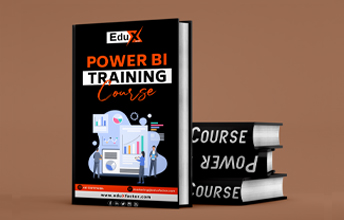
Course Features
- Student Enrolled:1740
- lectures:10
- Quizzes:4
- Duration:60 hours
- Skill Level:Beginner
- Language:English
- Assessment:Yes